Would you like to change the format of all your formula cells so they have a different fill colour or font? There is a way in Excel 2013 onwards.
In Excel 2013 a new function was added called ISFORMULA. This function enables you to identify formula cells. It returns TRUE if a cell contains a formula. In Excel all formulas begin with the = sign. Combine this with Conditional formatting and you can create a rule to format formula cells.
- Select the range to work on.
- Click the Conditional Formatting icon drop down and choose New Rule.
- In the Dialog that opens click the last option in the top section (Use a formula to determine which cells to format) and enter the following formula in the box
=ISFORMULA(A1)
The cell reference needs to be the cell in the top left corner of the range you have selected. Make sure it doesn’t have any $ signs in the reference.
The formula must return TRUE for those cells you want to format. The ISFORMULA function returns TRUE for formula cells. - Select a format using the Format button – in the above dialog I have used a mid-grey fill colour. Click OK.
Cell B10 is formatted because it has this formula
=5+6
Formulas start with the = so even though this cell’s value won’t change it is included as a formula because it starts with the = sign.
Any new formulas will be automatically formatted.
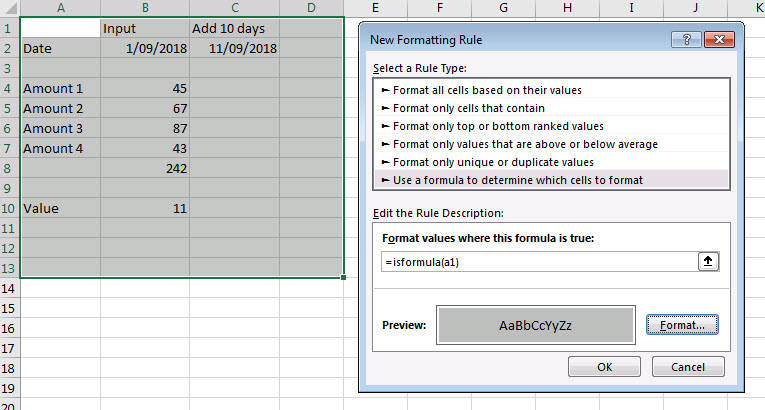
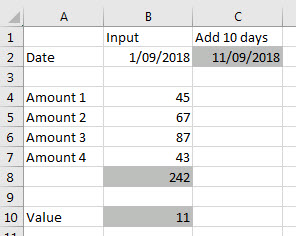

Please note: I reserve the right to delete comments that are offensive or off-topic.