One of the most common custom number formats used in Excel is the mmm-yy format. As an example this format displays all the dates in January 2019 as Jan-19. This format is used in most reports, budgets and financial models. There is quicker way to apply it than using the Format Cells dialog.
To speed up the process of applying it in a file you can create a Style.
Styles are on the Home ribbon.
Click the Styles drop down and choose New Cell Style.
Give the Style a name – I used Month.
Click the Format button and apply the mmm-yy custom number format – see below. Click OK.
I also added the thin border to the cell.
Click OK.
You can now use the Month Style to quickly apply mmm-yy in this file.
This technique can be used to speed up applying any format you use frequently.
Styles exist in a file. To get them in your new file you can create the Style in a standard Template.
Templates
If you want this and other non-standard Styles in your new workbooks then create a Template for a workbook.
Click here to see a blog post on how and why to use Templates.

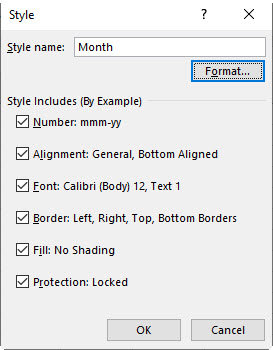
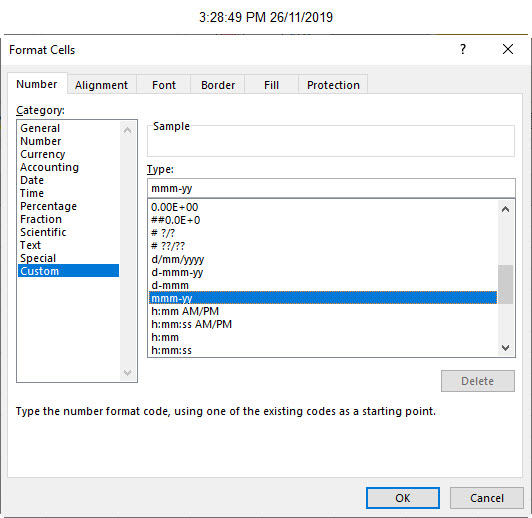
Please note: I reserve the right to delete comments that are offensive or off-topic.